Backups
The backups tab is where you can see, create, download, delete, and restore from server backups
Creating a backup
Creating a backup is pretty simple, To start off click the Create Backup Button ![]()
Then you are going to want to choose a backup name (Good practice to include the date in the backup name)
If you would like to ignore any files when creating the backup, Enter the directory path / filename in the 2nd textbox
If you would like to lock the backup (prevent accidental deletion) check the "LOCKED" switch at the bottom of the window
Backup Options
Now that you have a backup, There are multiple things that you will be seeing. The Name & Size of the backup, Below that you will see the sha1 hash, To the right see how long ago the backup was created. To open the context menu click the 3 dots 
Upon clicking the 3 dots a small context menu will pop up with 4 options: Download, Restore, Lock, And Delete
Clicking download will download your backup in a tar.gz file (standard linux version of a .zip)
Clicking Restore will restore the backup to your server instance, (it is advised to create a backup before doing this)
Clicking Lock/Unlock will Lock/Unlock the backup, This is an accidental backup deletion prevention method
Clicking Delete will Delete the backup from your server
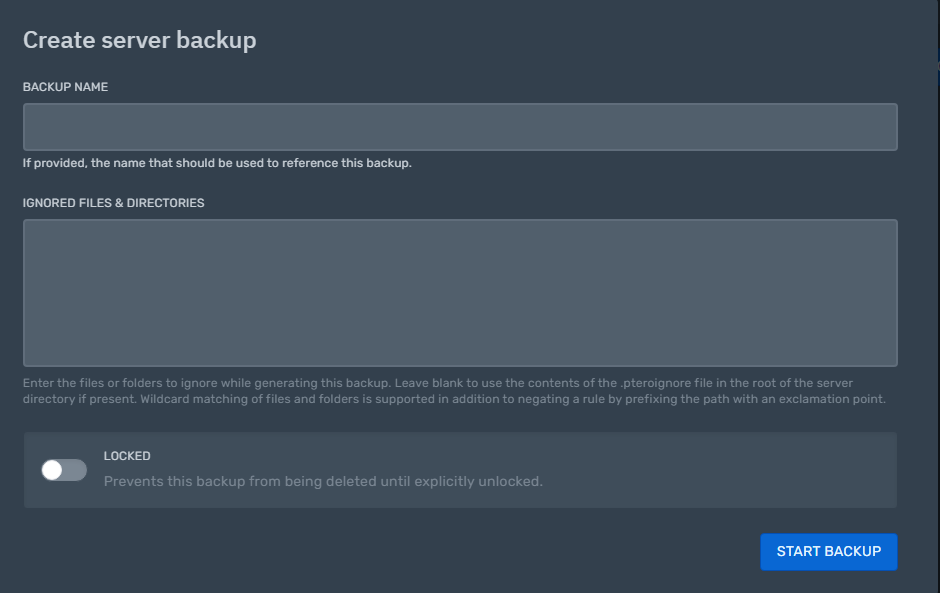

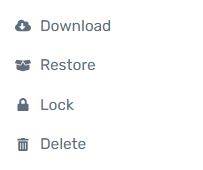
No Comments